The HBC GigaHome app gives you complete control of your home WiFi network—from managing devices to securing your connection—all from your Android or Apple smartphone.
Getting Started
Download the HBC GigaHome App
The HBC GigaHome app is available for download in both the Apple App Store and Google Play Store. Search for HBC GigaHome.
Once the app has downloaded, sign in or create a new account, and follow the on-screen prompts to connect to your GigaHome router.
For step-by-step instructions, click here.
Main Dashboard
Scrollable Carousel & Tiles
The Quick Link Carousel is a set of easy-access buttons located at the top of your HBC GigaHome app dashboard. You can swipe through these tiles to quickly reach your favorite features—like running a speed test, sharing your WiFi, or checking network status—with just a tap.
SmartHome Solution Tiles are interactive buttons that give you quick access to powerful SmartHome services:
- ProtectIQ—Network-level cybersecurity tools
- ExperienceIQ—Parental control tools
- MyPrioritiesIQ—Bandwidth allocation to devices
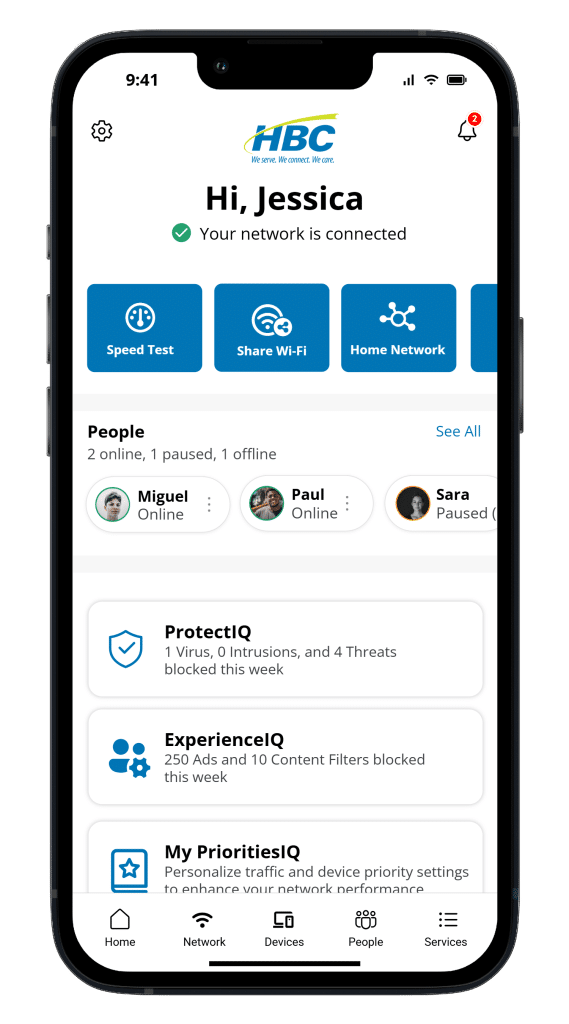
ProtectIQ
The Internet can be a wild place, but ProtectIQ keeps the bad stuff out. This built-in security blocks viruses, malware, and sketchy web threats to keep your family’s devices safe. Tap the ProtectIQ tile anytime to see threats stopped in real time. Three viruses zapped today? You’re welcome.
ExperienceIQ
ExperiencelQ lets you set content restrictions by age or category (goodbye violent games and online gambling), block specific apps or websites and pause WiFi for bedtime or homework. Safe Search and YouTube restrictions keep searches appropriate and ad-free, too. Available as a monthly add-on service.
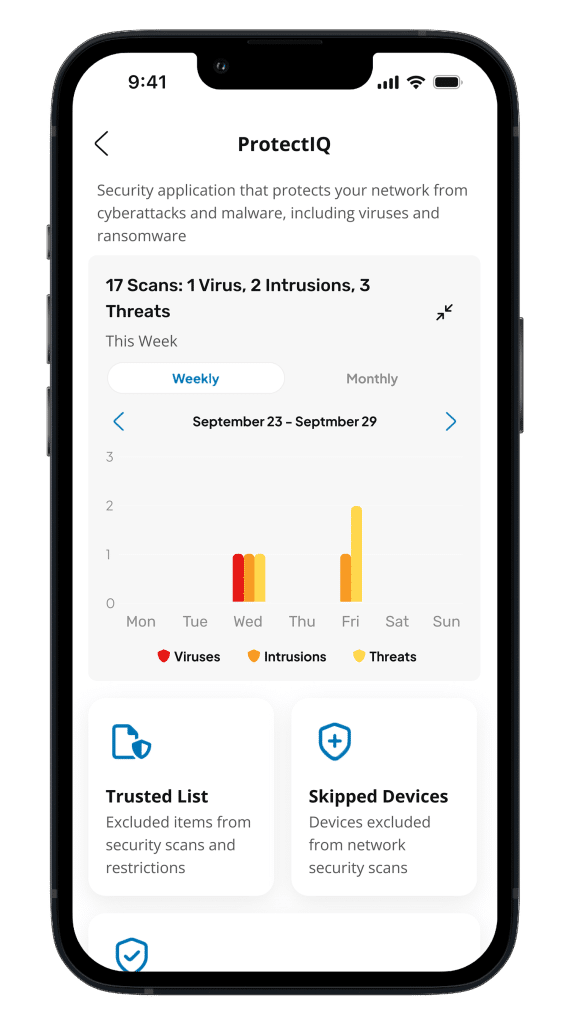
MyPrioritiesIQ
MyPrioritiesIQ is part of ExperienceIQ Enhanced Parental Controls, a subscription feature that lets you optimize your home WiFi by prioritizing bandwidth for what matters most—Gaming, Work, or Entertainment.
Using a simple interface, you can select a mode that fits your current needs:
- Gaming Mode—Reduces lag for smoother, more responsive play.
- Work Mode—Keeps video calls and uploads stable during busy hours.
- Entertainment Mode—Delivers uninterrupted streaming for movies and shows.
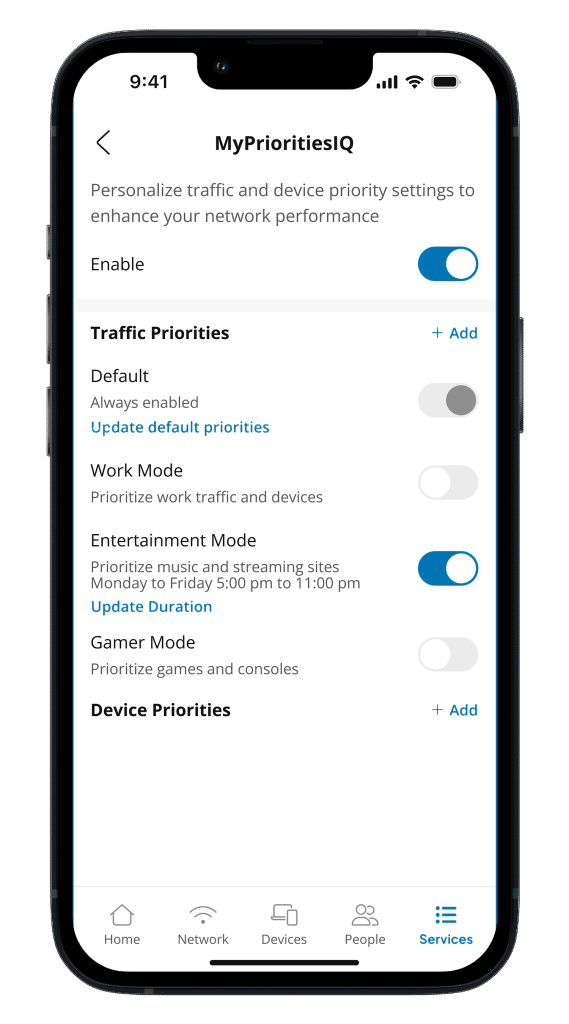
Bottom Toolbar
Network
The Network icon opens a detailed view of your home network configuration.
From this screen, you can:
- View your primary and guest networks.
- Edit network details like WiFi name (SSID), password, and security type.
- Add or modify guest networks including password settings and access duration.
- Manage network equipment.
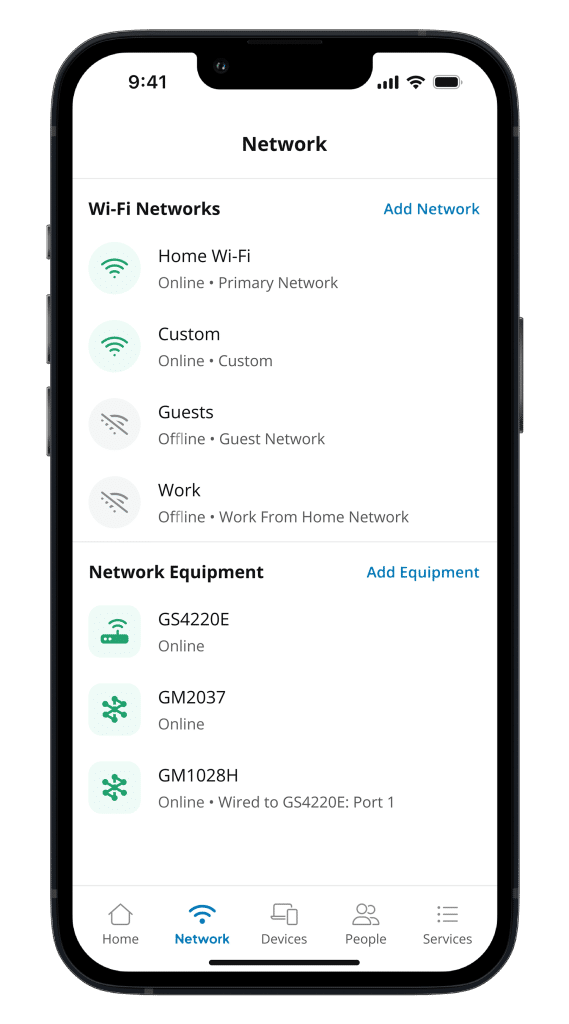
Devices
The Devices icon opens a list of all devices connected to your home network. Tap any device to view a data-usage chart showing how much bandwidth it has used over time.
To make devices easier to recognize, tap Edit Details in the upper-right corner to rename the device or change its category.
Across the top, you can also view device Status (online/offline/paused), see which People profiles are assigned to each device, and check its Type category.
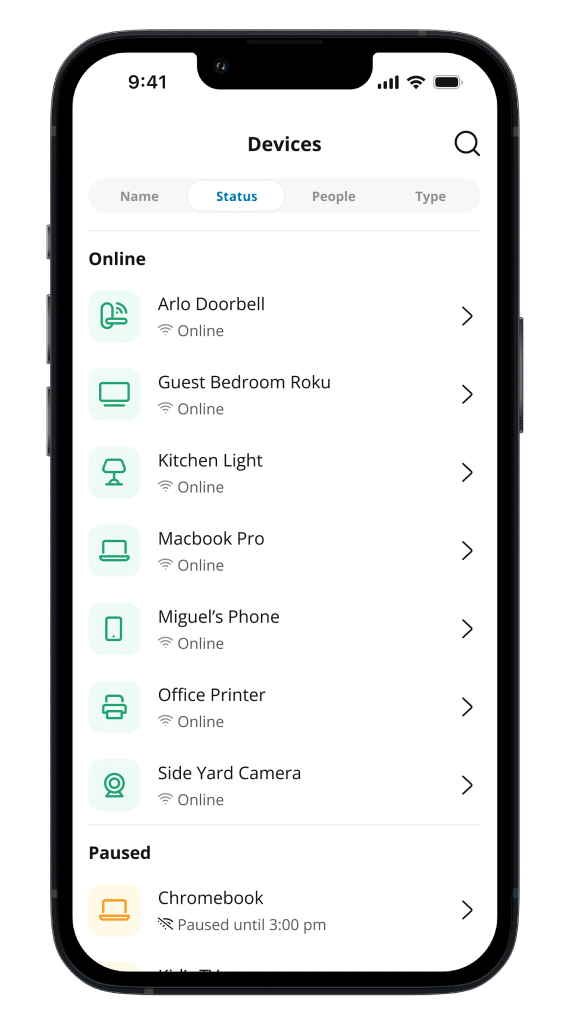
People
The People icon lets you see who’s on your WiFi and organizes devices by user.
Create People profiles to assign devices—like Haylie’s tablet or Grandpa’s smart TV—and personalize each one with a photo or fun avatar.
From there, you can pause the Internet, manage screen time, or control content access with ease. Keeping your network organized (and freeloaders off) has never been simpler.
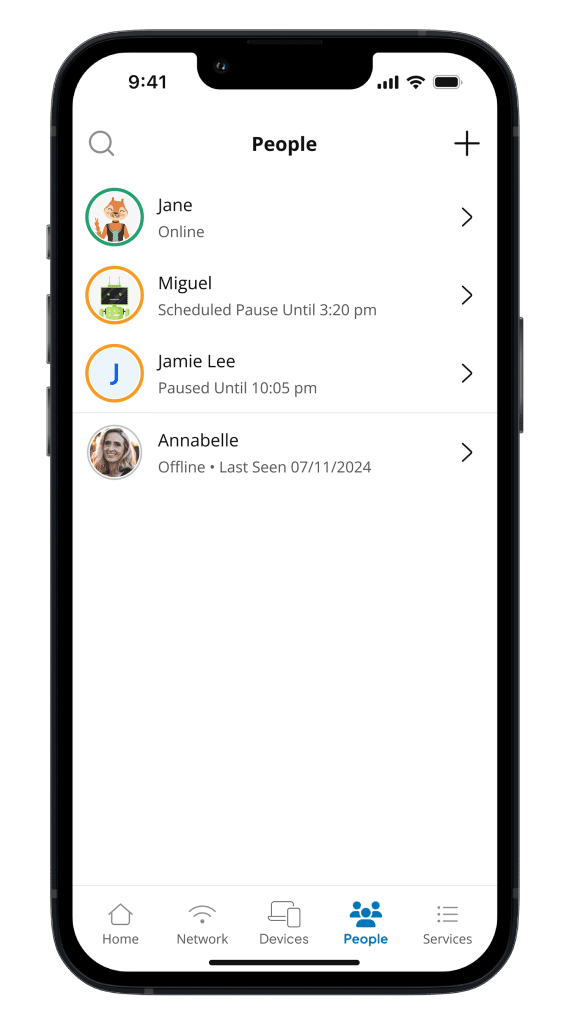
FAQs
For additional help or support contact Wizards Technical Support at (877) 457-9669.






