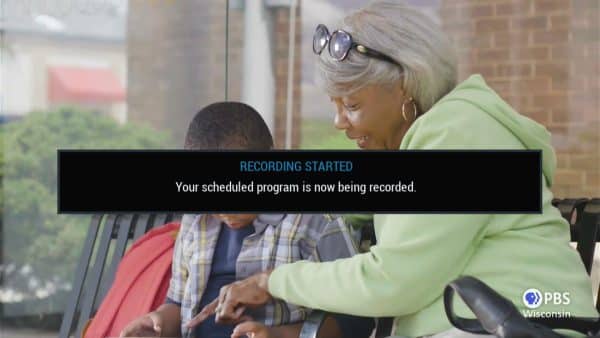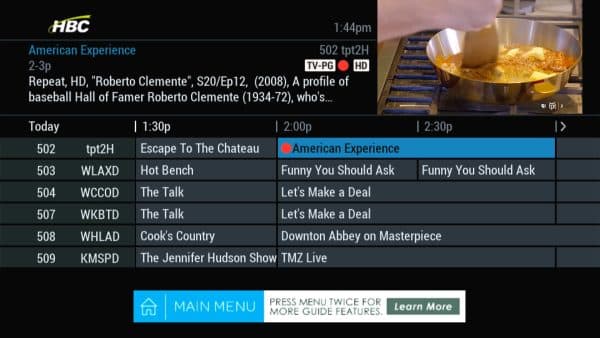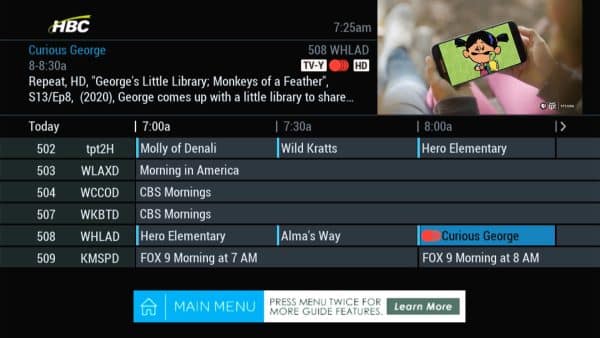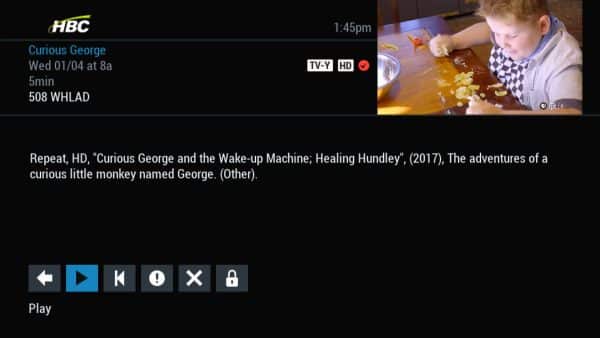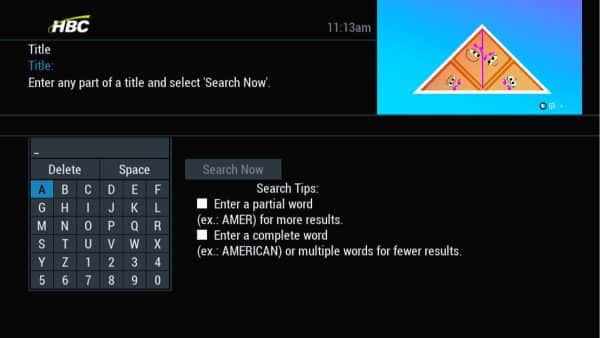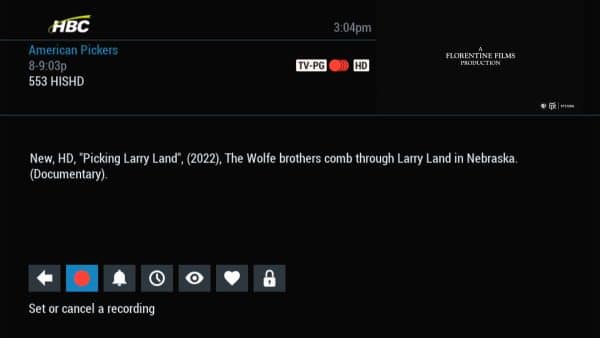A DVR (Digital-Video-Recorder) is a set-top box with a built-in hard drive for recording and playback of television shows and movies. Whole-Home DVR is a service that allows you to watch those television shows and movies—from any TV in your home.
With Whole-Home DVR, you can start watching a recording in one room, then pause it and continue watching it in another room later. You can also schedule and manage your recordings from any set-top box in your home. If you have Whole-Home DVR, you will have to schedule recordings from the main DVR in your home.
When you record a program, a red indicator light will appear on your set-top box to let you know your program is recording. Both the DVR and WHDVR set-top boxes allow you to record up to two shows at the same time.
Recording Content
- Press the REC button on your remote any time while watching TV for easy one-touch recording.
- Access the DVR Menu from DVR on the Quick Menu or Main Menu. From here, select My Recordings to view your list of recordings.
To record the remainder of a show you are currently watching:
- Press the REC button on your remote.
To record an upcoming show:
- Press the GUIDE button on your remote.
- Use the Arrow Keys to select a show airing in the future.
- Press the REC button on your remote.
To record multiple episodes of a series (series recording):
- Press the GUIDE button on your remote.
- Use the Arrow Keys to select an episode.
- Press the REC button twice on your remote.
- Series recordings are automatically grouped into Folders so you can quickly scroll through your list of programs.
Watching Recorded Content
To playback a recording:
- Press the MENU button on your remote.
- Select the DVR icon from the Quick Menu.
- Select My Recordings.
- Select the program you want to watch, press the OK/SEL button on your remote, and then select the Play icon.
- Use the REW <<, FF >>, PAUSE II, PLAY >, and STOP buttons on your remote to control playback.
Storage Settings
To adjust storage settings for a particular recorded program:
Canceling and Deleting Content
- DVR Cleanup lets you delete multiple shows at once, while DVR History keeps track of shows that were deleted.
To cancel a scheduled program or series recording:
- Press the MENU button on your remote.
- Select the DVR icon from the Quick Menu.
- Select Future Recordings.
- Select the program you want to delete and press the OK/SEL button on your remote.
- Select Set or cancel a recording.
- Select Don’t Record to delete the scheduled recording.
-Once you cancel a program or series recording, the program or series will no longer record. To reschedule a program or series recording, follow the steps in the “Record a program or series” section.
To delete a single program:
- Press the MENU button on your remote.
- Select the DVR icon from the Quick Menu.
- Select My Recordings.
- Select the program you want to delete and press the OK/SEL button on your remote.
- Select Delete Recording.
-Once you delete a program, you cannot undo this action.
To delete multiple programs:
- Press the MENU button on your remote.
- Select the DVR icon from the Quick Menu.
- Select DVR Cleanup.
- Select the programs you want to delete and press the OK/SEL button on your remote.
- Select Delete Recording.
-Once you delete a program, you cannot undo this action.
View Future Scheduled Recordings
To view upcoming recordings:
- Press the MENU button on your remote.
- Select the DVR icon from the Quick Menu.
- Select Future Recordings.
Standard DVR and Whole-Home FAQs:
For additional help or support contact Wizards Technical Support at (877) 457-9669.