Mac Email Settings
For email settings, if you have an email address other than @hbci.com, reference our General Email Settings.
Setting up your HBCI email address:
- Open Mac Mail
- Select Mail and then Add Account.

- Select Other Mail Account and click Continue.
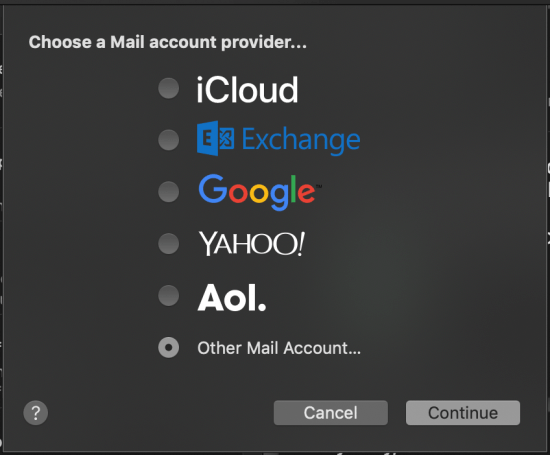
- Enter in your Name, Email Address, and Password.
- Click Sign In.

- An error message will appear at the bottom of the next window. Disregard and continue with the following steps.
- Use the following settings:
- User Name: username@hbci.com (full email address)
- Incoming Mail Server: email.hbci.com
- Outgoing Mail Server: email.hbci.com
- Click Sign In.

- Click Done and your email account is now set up.
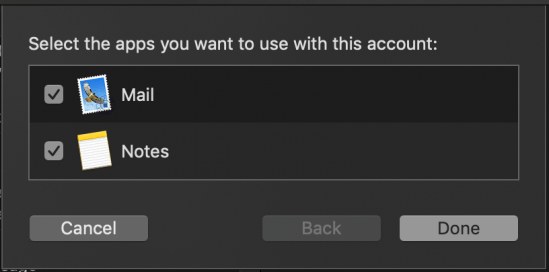
Getting to the settings once email is set up:
- Open Mac Mail
- Select Mail and then Preferences.

- Click on Accounts and select your email address from the list

Note: Older editions of Mac Mail windows might be slightly different but settings will be the same.
For additional help or support contact Wizards Technical Support at (877) 457-9669.




