The HBC GigaHome app makes managing your home WiFi simple and convenient—download to get started.
Creating Your Account
- Once the app has been installed, launch the app and select Let’s Get Started.
- Select Sign Up towards the bottom of the screen.
- Enter your basic personal details and create a password for logging in.
- Select the checkbox to remember your login details (optional).
- Select the checkbox to agree to the Terms of Services (required).
- Select Continue.
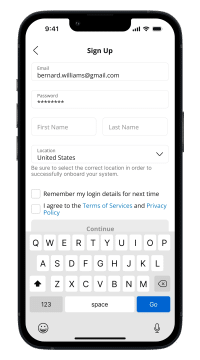
Setting up Your WiFi
- Select “Set Up a New System“.
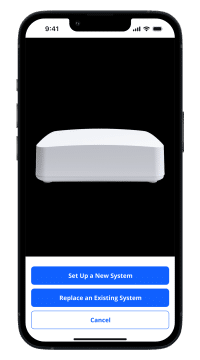
- Find the sticker on the bottom or side of your GigaHome Router.
- Tap the Scan icon and point your camera at the QR code or select Manually Enter System Details.
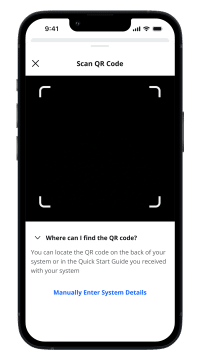
- Select your router Model and enter the MAC Address and serial number from the sticker. You may also need your account number, too.
- Select Start Setup and follow any on-screen prompts (if applicable).
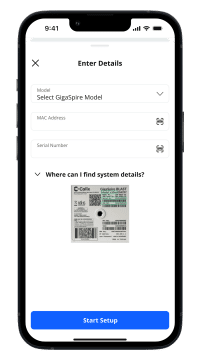
- Now that your system is set up, you can setup and personalize your WiFi network. Set a WiFi name (SSID) and password that’s all yours. Make it fun and make it funny!
Features Breakdown
For additional help or support contact Wizards Technical Support at (877) 457-9669.
-App Store® is a registered trademark of Apple Inc. Google Play and the Google Play logo are trademarks of Google LLC.






