Thunderbird Email Settings
If you have an email address other than @hbci.com, please see our Email Settings for Email Clients article.
You can download Thunderbird at mozilla.com/thunderbird
- Open Thunderbird.
- Go to the File menu (three horizontal lines), then go to Options, and select Account Settings.

- Click the Account Actions button in the Account Settings window and then click on Add Mail Account.

- Enter Your Name, Email Address, and Password click Continue.
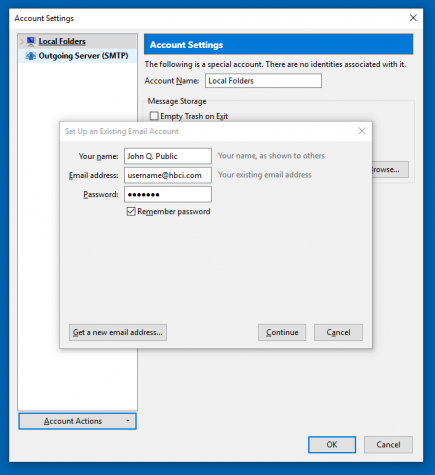
- Wait for the default settings to load and click Manual config.

- Change the Server hostname for Incoming and Outgoing to email.hbci.com
- Change Port for incoming from 143 to 993.
- Change the Username for incoming to your full email address (i.e. username@hbci.com) and the outgoing one will change automatically.
- Click Re-Test and then click Done.

- Your email is now set up. Click OK in the Accounts Settings window to return to the main Thunderbird window.

For additional help or support contact Wizards Technical Support at (877) 457-9669.




